STAGE 1 – Getting Started
After watching the introduction from Ian Robinson I downloaded the Asset
Files, which unfortunately weren’t compatible with my version of After Effects.
I decided to experiment with some of the presets that were in the file and work
around the problem whilst still creating the desired composition at the end.
To add a more stylized look for my animation. I created a background
vignette which gives a much more professional look to my work. I then decided
to organize each individual layer by colour coordination to keep my work
organized and practical for my work space.
YELLOW – SOLIDS
YELLOW – SOLIDS
BLUE – GRAPHICS
I then added a customized text layer to use, then applied an ‘outer glow’ effect using drop shadow and by changing it’s setting I could try different versions of the effect I could use.
To get used to key framing, I created a
little path to animate. Once I knew how key framing worked I went back and
created something more visually pleasing.
Then, to get into the use of the 3D layer
function, I created the text layer of my name to have a swinging motion using key
frames.
After liking the basic after effects, I
decided to render it using a h.264 codec to be uploaded to my blog as evidence
of my progress.



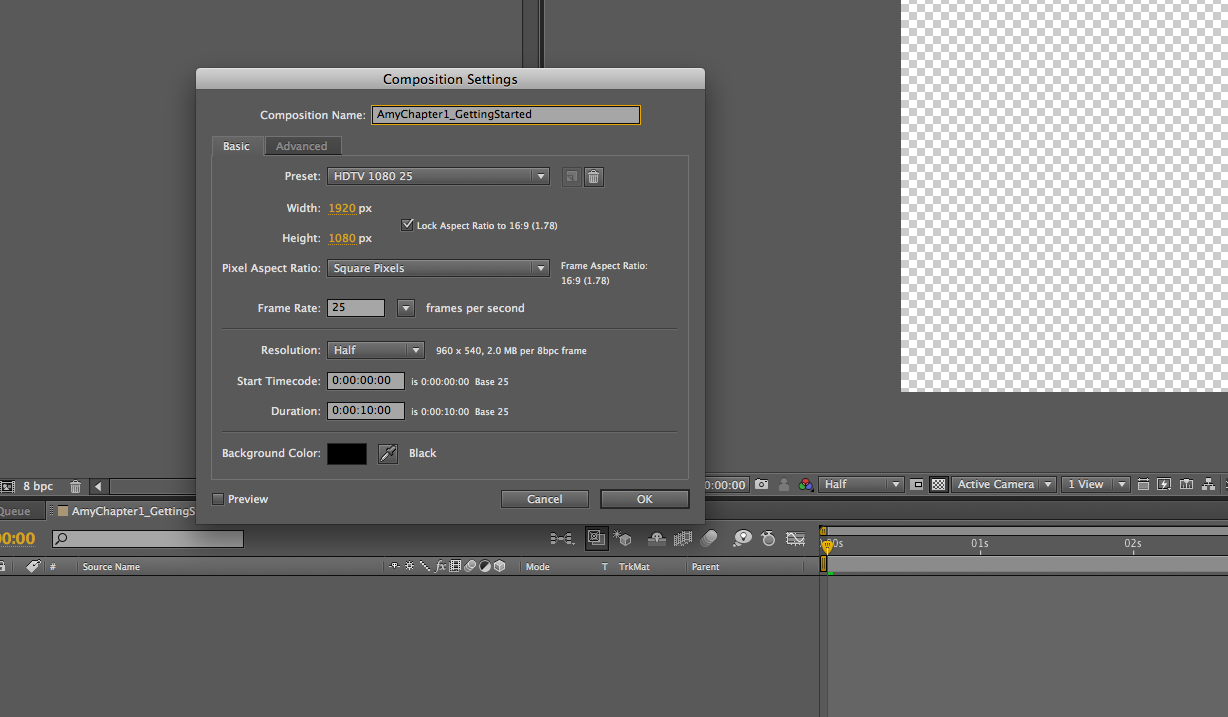




























No comments:
Post a Comment